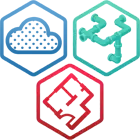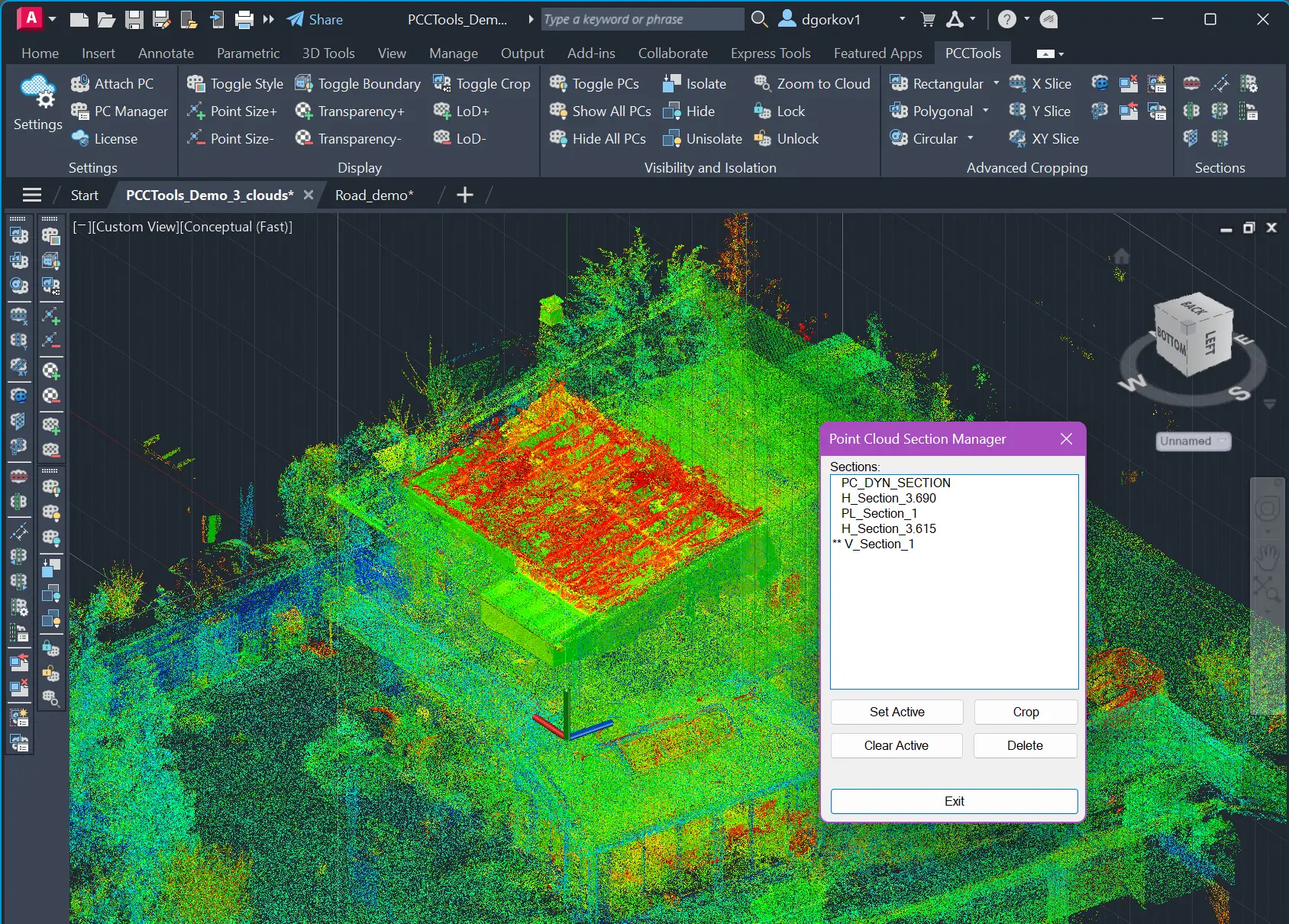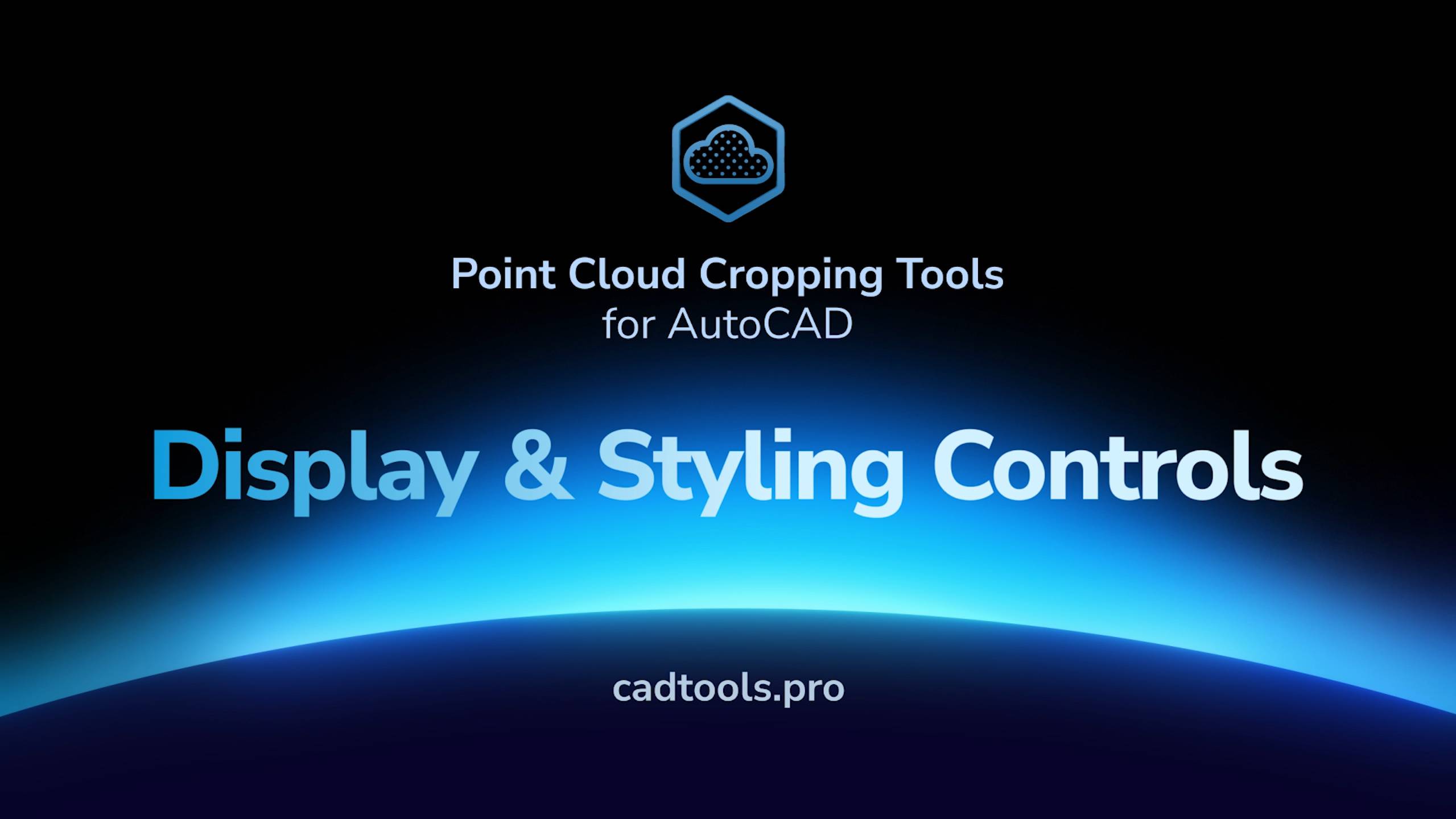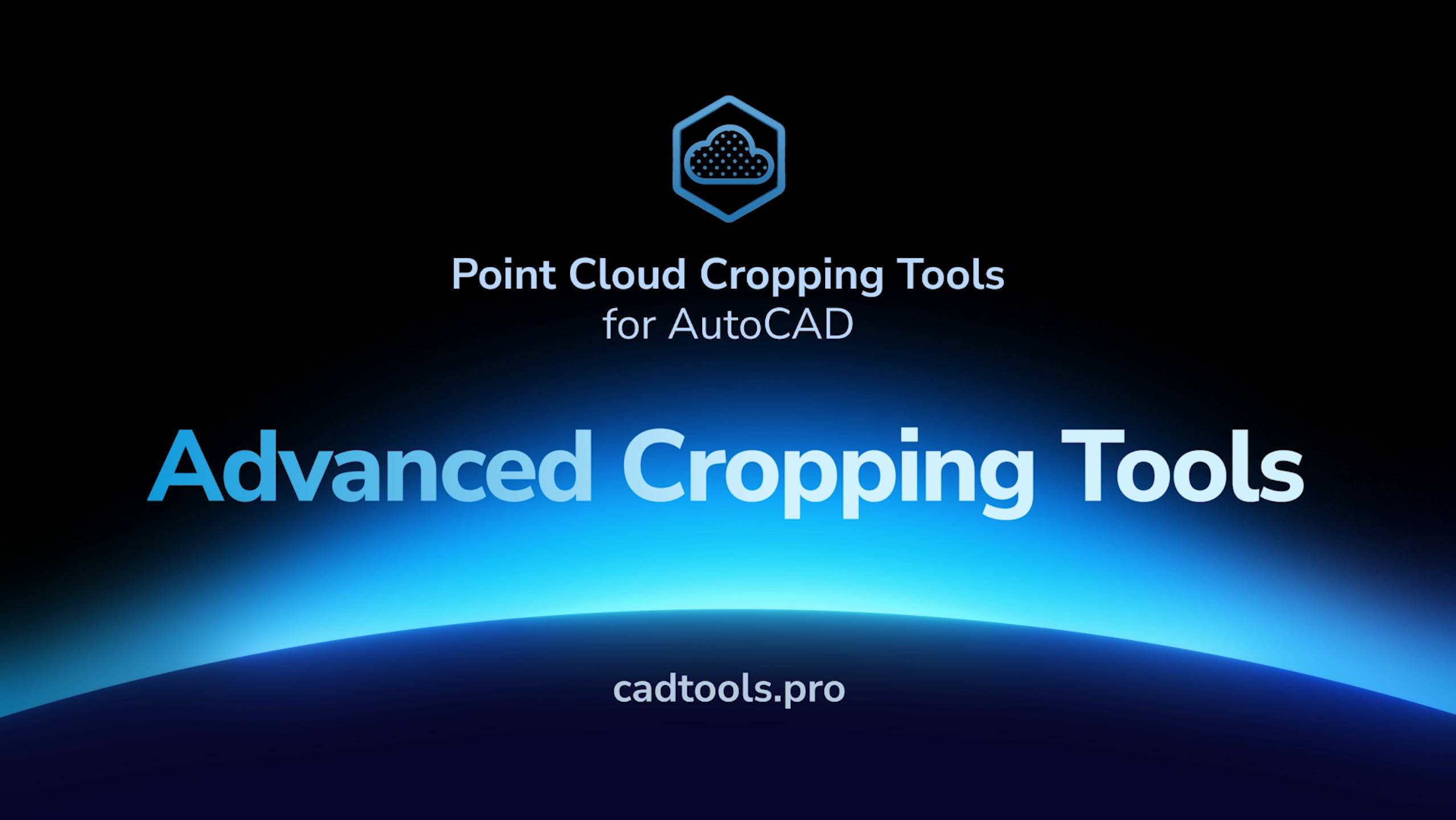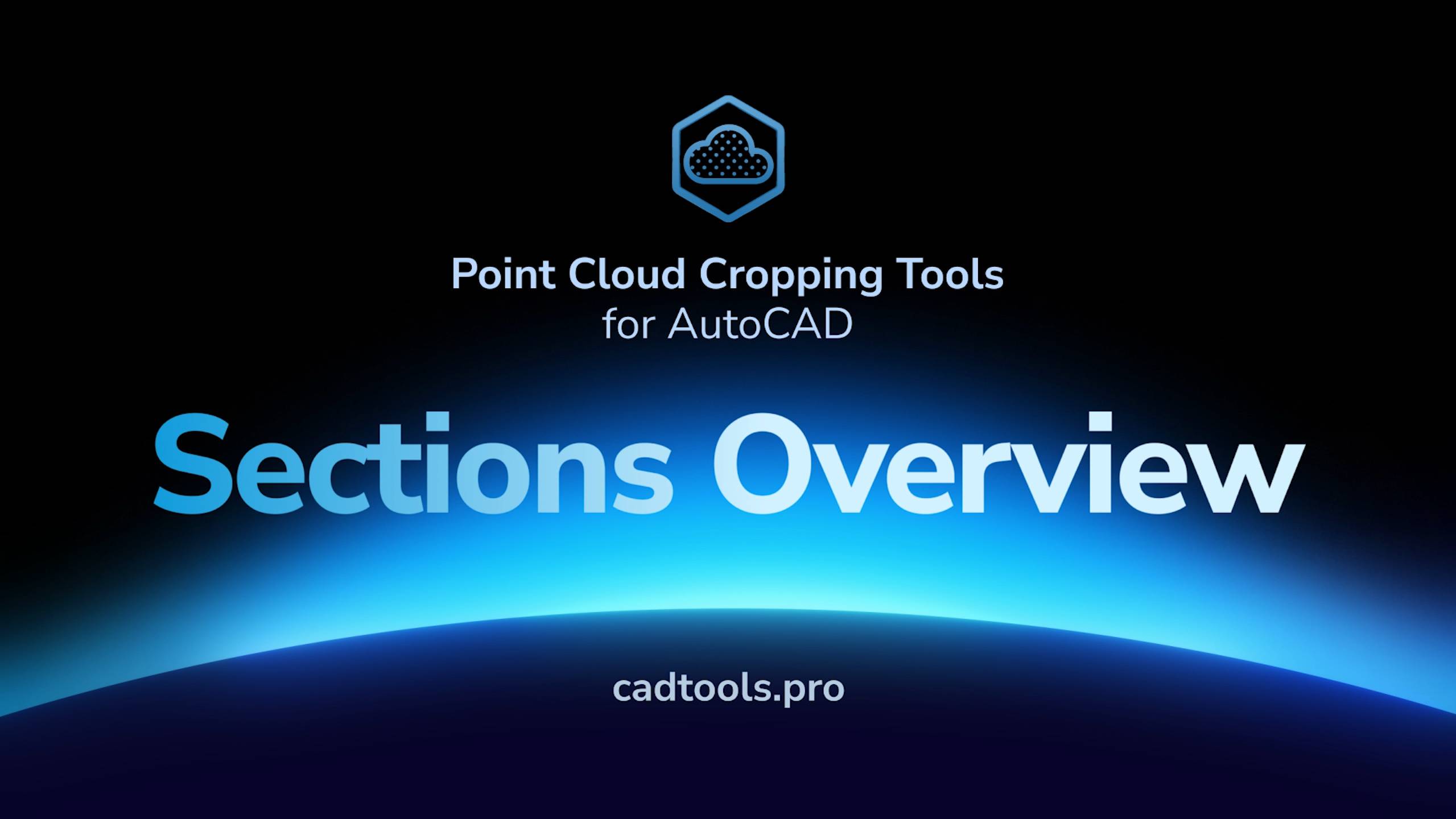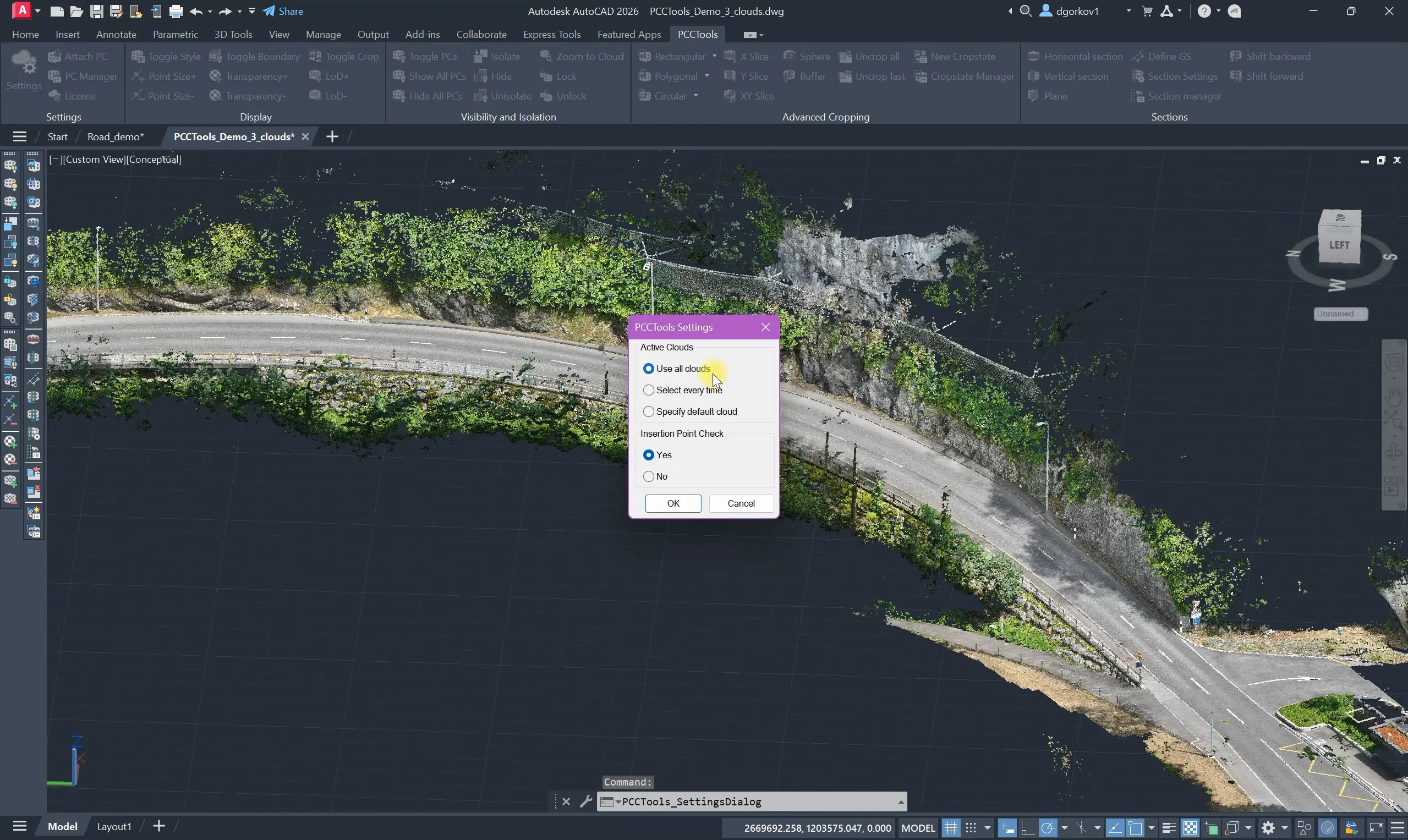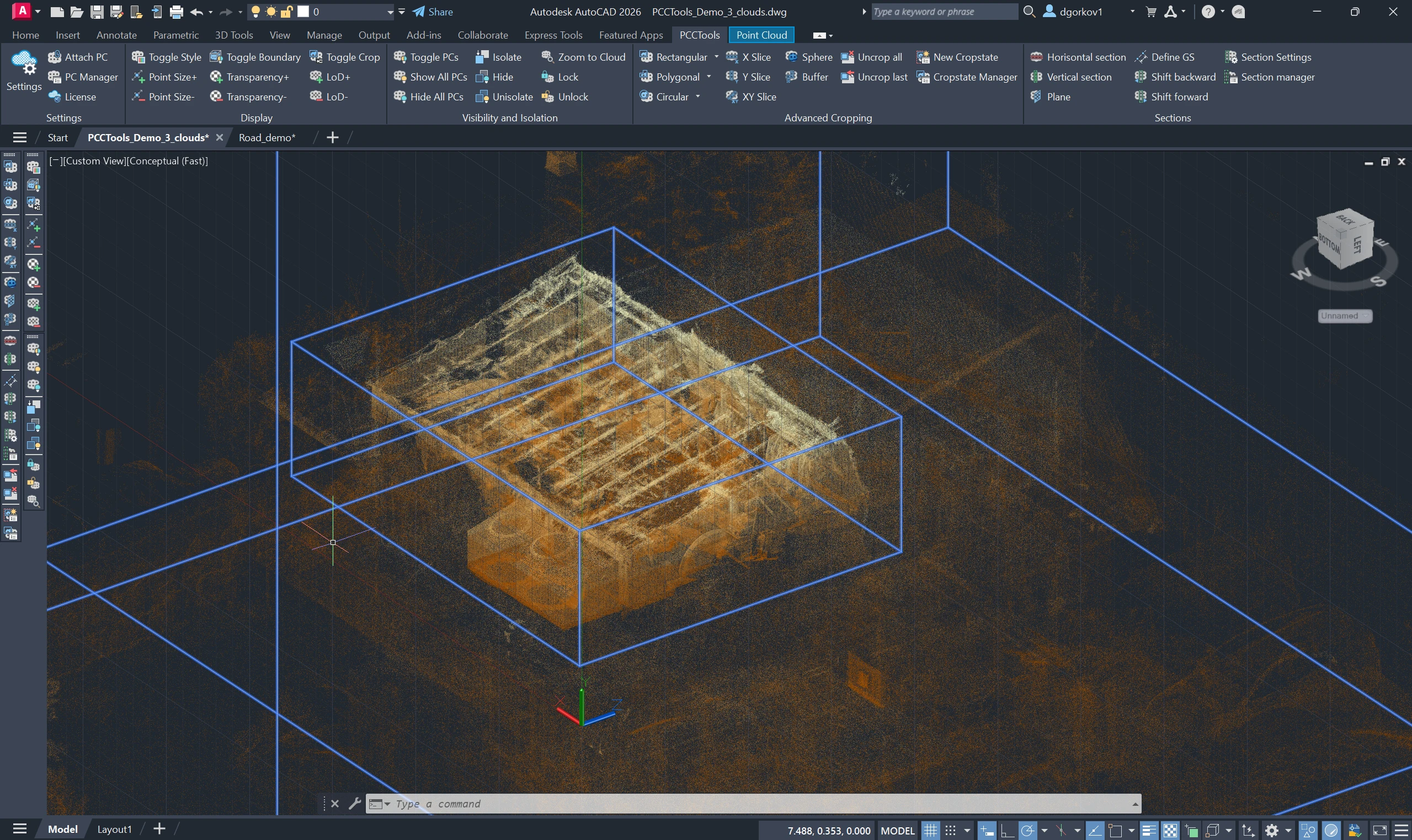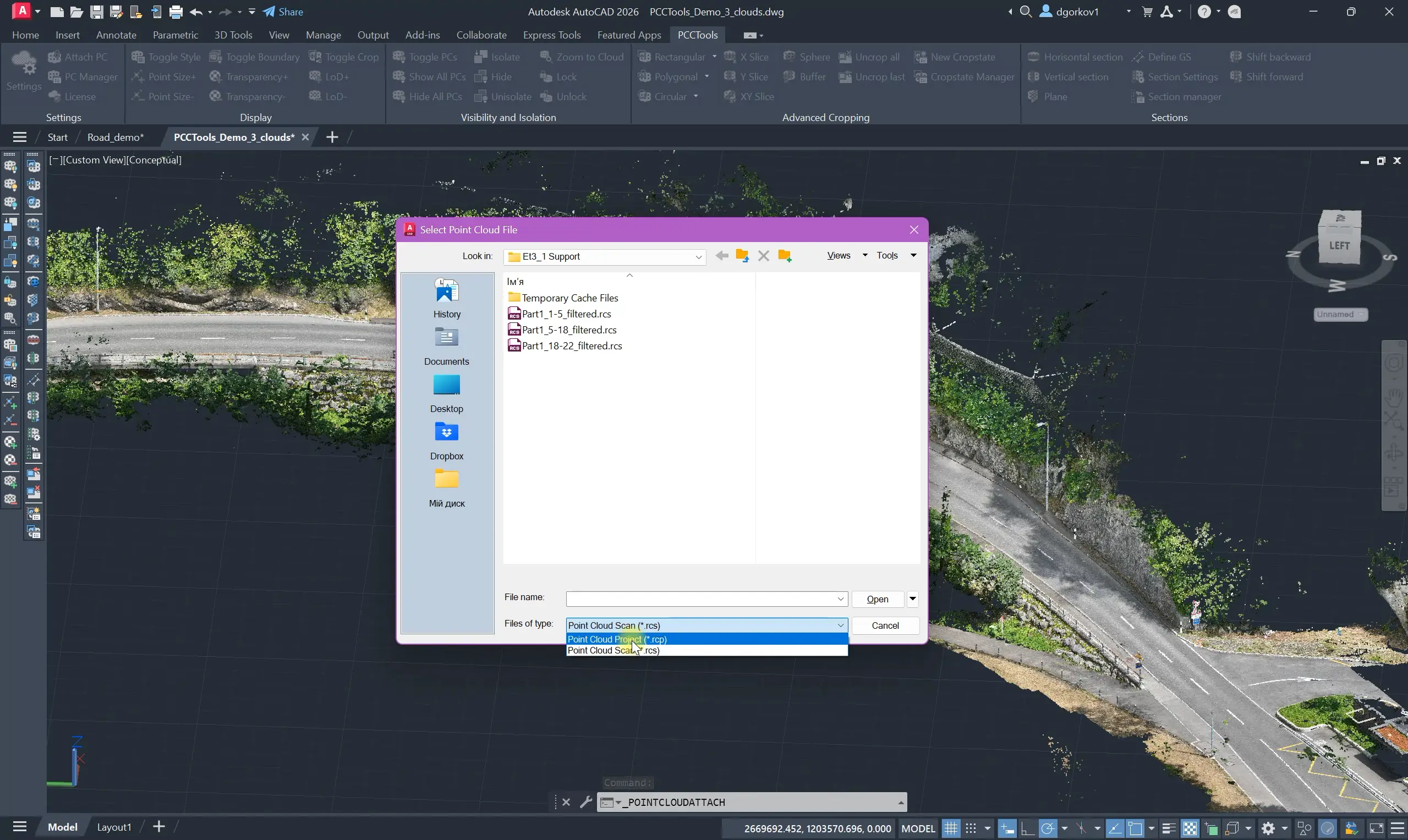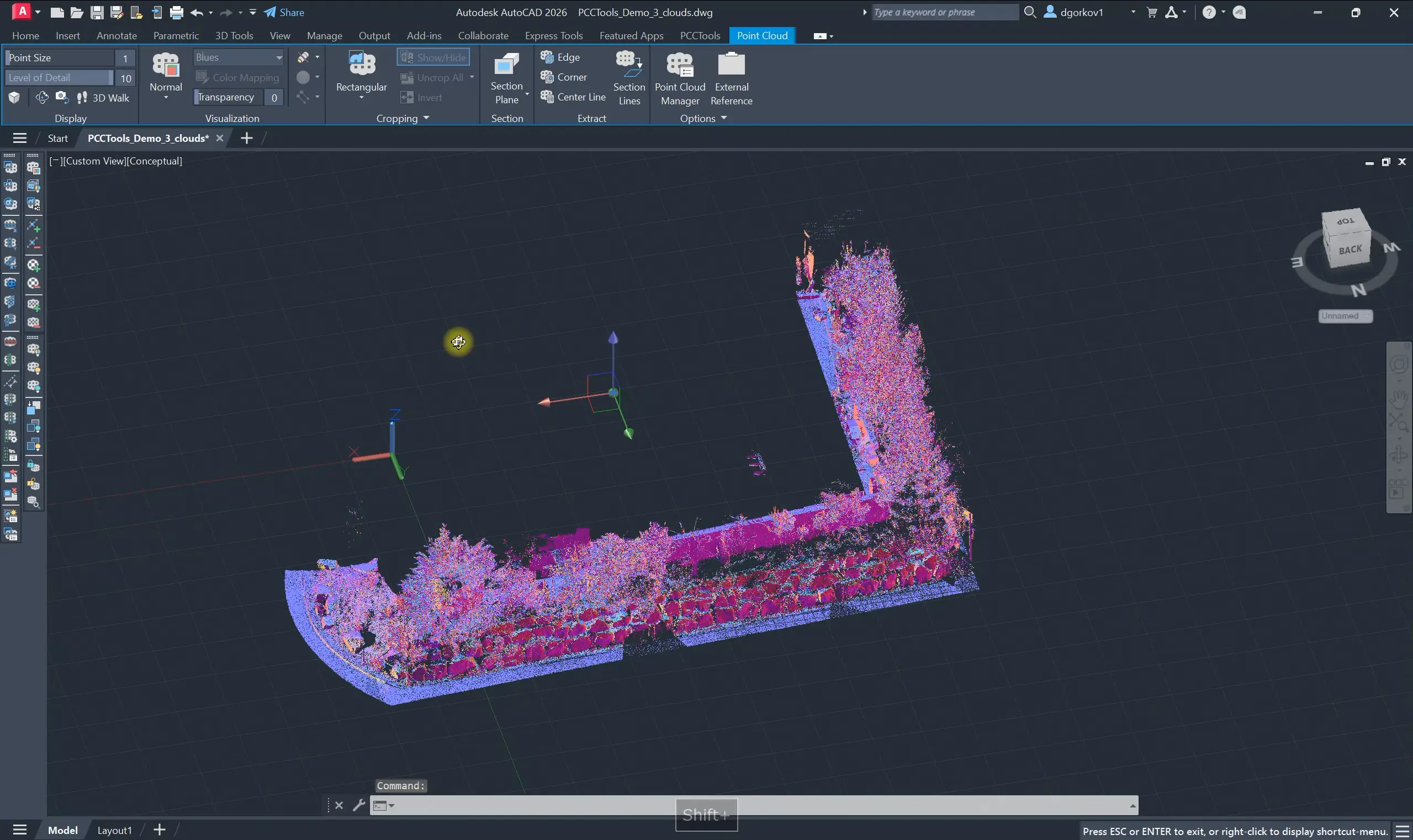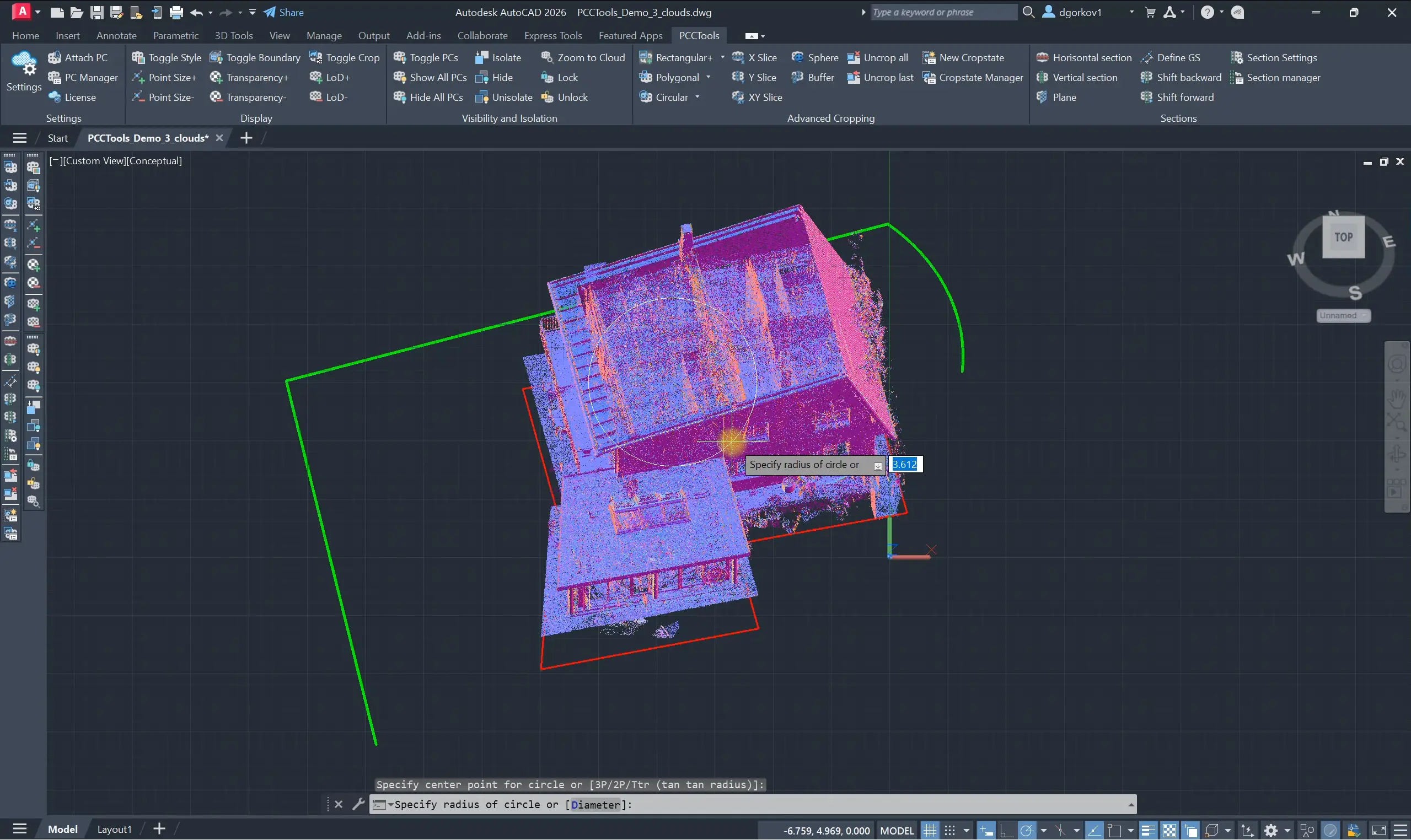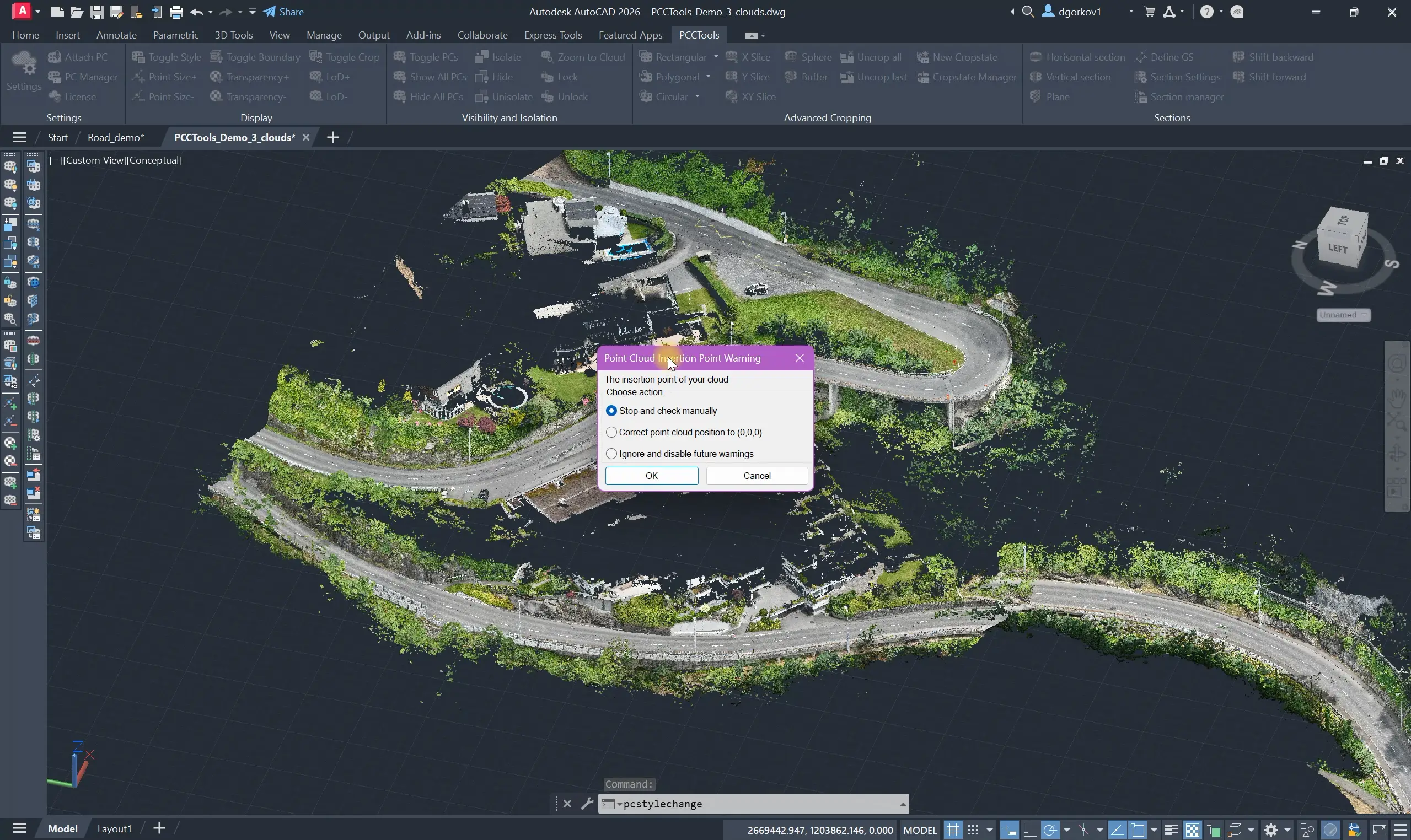PCCTools
Point Cloud
Cropping Tools
Streamline your AutoCAD point cloud workflow with precision cropping, advanced sectioning, and multi-cloud support. Designed for engineers and surveyors, PCCTools is built for professionals who value speed, precision, and control in every project